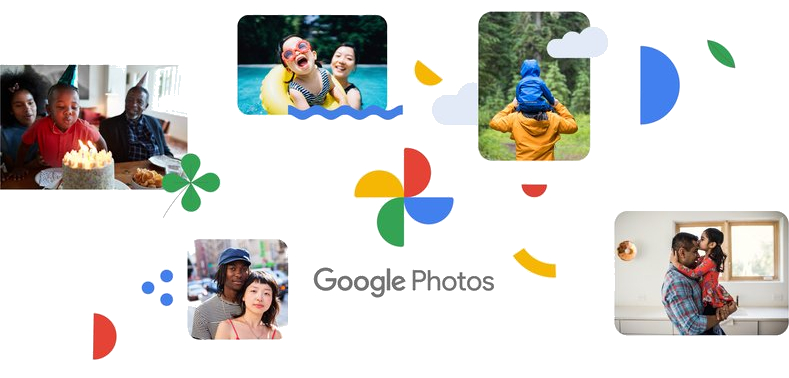Google Photos just introduced a new Undo Device Backup feature, offering users more control over their cloud storage. Whether you’re managing limited cloud storage or transitioning to a new device, this feature ensures you can customize your backups with ease. Here’s everything you need to know about how to undo device backup on Google Photos.
![How to undo device backup on Google Photos [Guide] 1 Google Photos Undo Device Backup](https://www.mobigyaan.com/wp-content/uploads/2024/12/Google-Photos-Undo-Device-Backup.jpg)
The Undo Device backup feature lets you remove photos and videos from Google Photos’ cloud backup while keeping them intact on your device. If you’ve been looking for a way to declutter your Google Photos cloud storage without losing your precious memories, this feature is for you.
How to undo device backup on Google Photos
Follow these simple steps to use the Undo Device Backup feature on Google Photos:
- Step 1: Launch the Google Photos app on your device.
- Step 2: Tap your profile picture or initials at the top, then select Google Photos settings and go to Backup.
- Step 3: Swipe down to locate the Undo backup for this device option.
- Step 4: Check the box next to ‘I understand my photos and videos from this device will be deleted from Google Photos’.
- Step 5: Tap ‘Delete Google Photos backup‘.
It is important to note that the photos and videos will not be deleted from your device; they will simply be removed from the cloud backup. Once you undo the backup, the Google Photos app will automatically turn off the backup feature for the device.
![How to undo device backup on Google Photos [Guide] 2 google photos undo backup feature e1733388426665](https://www.mobigyaan.com/wp-content/uploads/2024/12/google-photos-undo-backup-feature-e1733388426665.jpg)
The Undo Device Backup update is designed to meet various user needs:
- Selective Backup Management: Avoid uploading unnecessary photos while keeping them stored locally.
- Space Optimization: Free up your Google Photos storage, especially helpful for users with limited cloud storage.
- Device Transition: Simplify backup management when switching to a new device.
The Undo Device Backup feature is currently rolling out to iOS users, with Android availability coming soon.
#undo #device #backup #Google #Photos #Guide